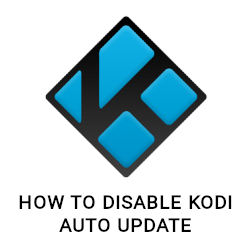
How to Disable Kodi Auto Update on all Platforms
![]()
In this guide we show you how to disable Kodi auto update on all platforms in a couple of easy steps. It won’t take longer than one minute of your time.
The major Kodi update from version 18 Leia to 19 Matrix a few years ago was a bad surprise for some users: Because of the auto update function on Android devices the media center became pretty much useless and a fresh re-installation was required. While auto updates for most apps are unproblematic, we highly recommend to disable them for Kodi. That way you keep the control over your media center and avoid bad surprises.
Table of Contents
Why you want to disable Kodi auto update
Usually it’s a good idea to auto-update Kodi to get the newest release automatically. In most cases the newest Kodi version is also the most stable one. However since Kodi 19 Matrix is officially out you might want to disable Kodi auto update itself.
Reason is that Kodi 19 moved over to the programming language Python 3. Most popular addons are still based on Python 2.7, the version Kodi used up until version 18.9 Leia. All addons have to be rewritten in order to work with Kodi 19. That’s quite an effort and it’s most likely that some Kodi addons will not be compatible with the most recent major release.
To find out all about these changes – and all the new features – check out our guide for Kodi 19 Matrix which also includes download links for all platforms.
How to disable Kodi auto update on Android
- Open up the Google Play Store
- In the top right corner tap on your profile picture of your Google account
- Select “Manage apps & device”
- Open the tab “Manage”
- Select Kodi from the list of all installed apps
- Tap on the three dots in the top right corner
- Uncheck “Auto Update”
How to disable auto updates for all Android apps
- Launch the Google Play Store
- In the top right corner tap on your profile picture of your Google account
- Select “Settings”
- Select “Network Settings”
- Open up the item “Auto-update apps”
- Check “Don’t auto-update apps”
How to disable Kodi auto update on Nvidia Shield TV
- On your Nvidia Shield TV open up the Google Play Store
- Highlight your profile picture located in the top right corner
- On the left side select “Settings”
- Select “Auto-update apps”
- Check the item “Don’t auto-update apps”
How to disable auto updates for Windows apps (Microsoft Store)
- Launch the Microsoft Store
- Click on the three horizontal dots in the top right corner
- Select “Settings”
- Disable “Update apps automatically”, it’s the first option under “Home”
Kodi auto update on other platforms
On most platforms Kodi will not auto update automatically. You always have to download and install the newest version manually. So – for example – if you are using Kodi 18.9 on your Windows computer, and it’s not the Microsoft Store version, there is no chance of any unwanted auto updates at all.
In fact only for Android and Microsoft Store apps you have to disable Kodi auto update manually in the settings of the specific stores.
