
How to Create a Test Wordpress Website (For Free)
Creating a test WordPress website is a valuable skill for web developers, designers, and anyone interested in exploring WordPress functionalities without affecting their live site.
Here is the step by step Guide on setting up a Free WordPress Test Site. Just follow the steps as shown below.
But, before that let’s understand the Benefits of a Test Wordpress site.
- Experiment with themes and plugins.
- Test new features or updates.
- Develop new designs or functionalities.
- Debug issues without risking live website functionality.
Methods to Create a Free Test WordPress Website
There are various Websites that let you create Free Test Websites Like Tastewp, zipwp, instawp etc. Or you can use Tools like Local WP which a software based method that let you host your wordpress on your local Computer and all data are stored within your own PC.
There are Hosting companies that also allows you to create Temporary Websites with temporary domain and you can also create a staging website of your live website.
1. Using Tastewp
So, First Check the easiest way of creating a Free Test Wordpress website.
First of all, go to the Tastewp Website.
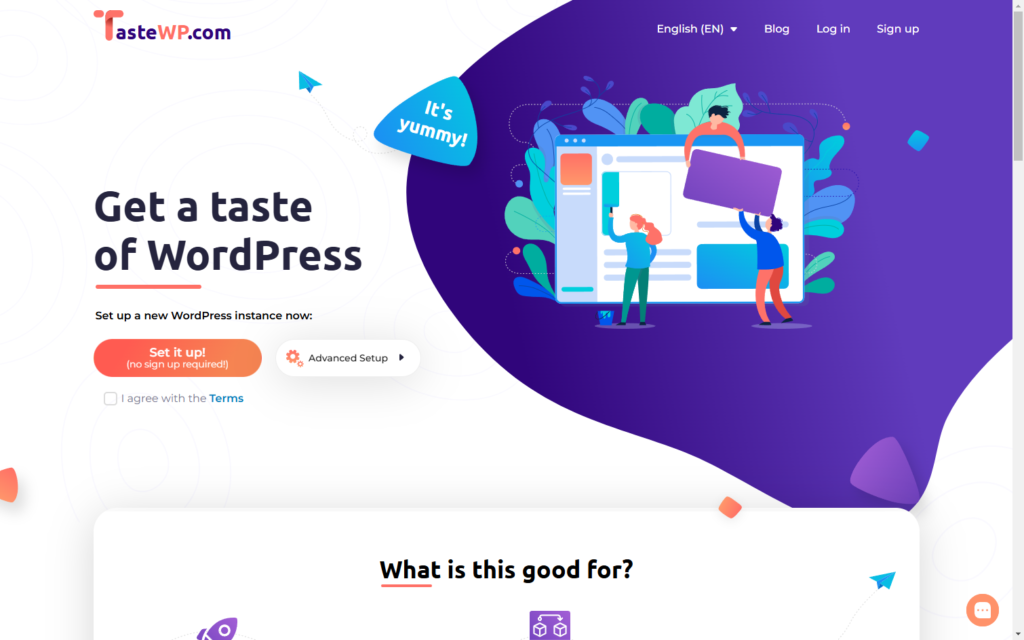

Here, Just Click on Agree terms and click “set it up!” button and it will create a Free wordpress website and provide you one click login access of your Wordpress dashboard.
The best part is that you don’t even need to create an account for that. Here, the Website will be live for 3 days and after that it will be auto deleted from the server.
If you want more time then you can create a free account here and after that all of your test wordpress site will expire in 7 days. So, you will get more time to test any new feature or make changes to your temp. site.
If you don’t want your site to expire after 7 days then you have to go for their paid plans which starts at 2.98 USD/month.
I frequently use this Website to create my Test Wordpress site for Youtube video tutorials and it is a time saver for me. I can create as many free test sites i want for free and it comes with additional features like Pre installed theme, Plugins or even fully customized sites with content that you have taken backup from your old site.
I definitely recommend you should use this site to test your themes, plugins before using it on your live site. Here is the video tutorial on Tastewp 👇
2. Using ZIPWP
ZipWP is an AI Website Builder for WordPress which lets you create new wordpress websites built with AI.


Features of ZipWP
- AI-Powered Website Creation – Build a complete WordPress website in under 60 seconds.
- Beginner-Friendly – Simplifies website creation for users with no coding knowledge.
- Image Suggestions – Provides free, relevant stock images based on website type.
- Contact Form Integration – Includes ready-to-use contact forms and social media links.
- Time-Saving – Reduces development time significantly, ideal for agencies and individuals.
Just go to the zipwp and create a free account by signin through your Google account. Now you will see a dashboard like this.
Here, You can create 2 free Test Wordpress site at a time and if you want to create more then you have to delete your existing site. Also, You will get 1GB of free storage and if you want more then you have to upgrade to the pro plans.


To create the Test site, just hit the “Create New” button below and you can either create a blank website or create a fully customized website build by AI.
Once you click on a blank website option, it ask you to write the site title and it will create the site instantly within 10 to 20 sec.
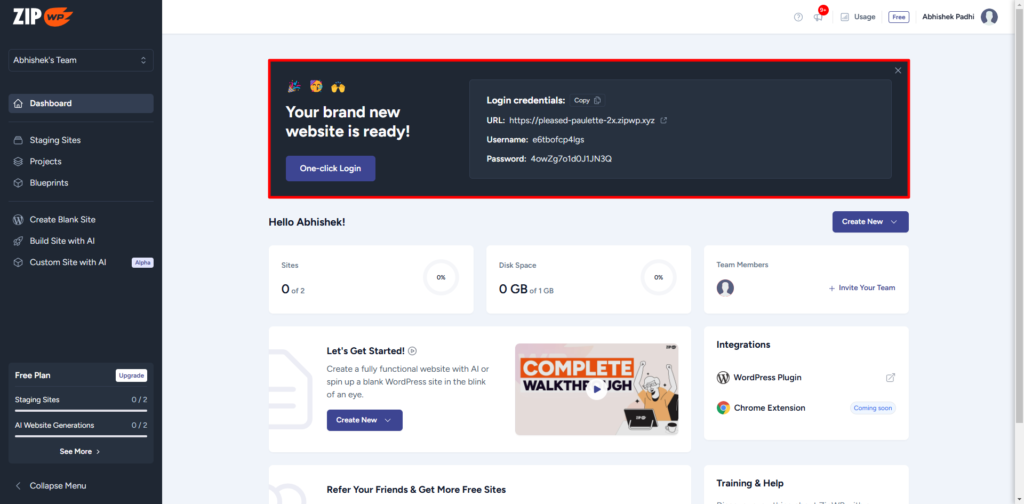
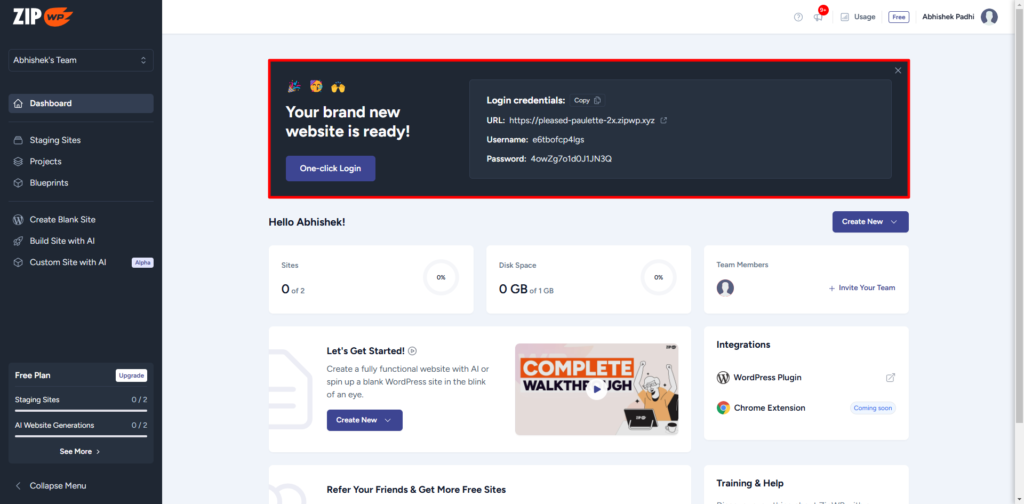
Now, you can click on the login button to login to the dashboard without entering any username and password.
Note, The free website will expire in 24 hours unlike in the case of tastewp it expires in 7 days. So, if you want to build website using AI then you can consider using Zipwp or you can use the tastewp website.
3. Using LocalWP


LocalWP is a software that you can installed on your windows and Mac and create free Wordpress website on your local computer. Here, you don’t need to rely on any website and keep the website as many days as you want.
This is very good for developers who want to build their website from scratch and don’t want to make the site live unless it is ready to use.
Features of Local by Flywheel
- One-Click WordPress Installation – Quick and easy site setup.
- Flexible Environment Configuration – Choose PHP, database, and server types.
- Local Connect – Seamlessly sync with Flywheel and WP Engine hosting.
- Blueprints – Save site settings, themes, and plugins for reuse.
- Site Cloning – Duplicate sites effortlessly for testing.
- SSL Support – Enable HTTPS with self-signed certificates.
- Database Management – Built-in tools like Adminer and TablePlus.
- Developer Tools – Includes WP-CLI and access to logs.
- Shareable URLs – Share sites via temporary live links (ngrok).
- Cross-Platform Compatibility – Works on Windows, macOS, and Linux.
- Automatic Updates – Keeps tools and environments updated.
- Lightweight and Fast – Optimized for minimal system resource use.
- Free to Use – Completely free, with optional premium features.
So, to create the website, You need to download the LocalWP software on your computer. I have already uploaded a details video on Local WP where i explained how to install the software and use it.
Conclusion
Creating a test WordPress site is an essential practice for safe experimentation and learning. Whether you choose free hosting, a local environment, or online tools, this process is straightforward and cost-effective. By following this guide, you can confidently create a test WordPress website and explore WordPress without limitations.
Let me know if you have any doubts in the comment section.






